About Zoom
Zoom is a powerful web-conferencing tool that allows faculty members to communicate with colleagues or deliver course content in real-time or via recording. Zoom makes possible live, multimedia-rich, online collaboration and provides faculty with a virtual classroom for conferencing, lectures and office hours. All SFA faculty members, students and staff can access and use Zoom by visiting sfasu.zoom.us.
New to Zoom?
Start by accessing Zoom and authenticating your account. Be sure you are logging into Zoom via either the Zoom button in mySFA or https://sfasu.zoom.us.
Now you’re ready to create a virtual space for your class to meet.
To do so, schedule a Zoom meeting. "Meeting" is a term specific to Zoom. For the purposes of teaching a class via livestream, you can think of a meeting as a single class session. However, you can also schedule Zoom meetings for a variety of different reasons, like virtual office hours, small group tutorials or staff meetings.
- This video walks you through the process of creating a Zoom meeting and will also show you how to create a recurring meeting that starts automatically at the same time each week and makes accessing each class session much easier. This checklist walks you through the same process.
- Once you’ve got your meetings scheduled in Zoom, review this checklist to ensure your technology is ready to go.
- As you set up your class meetings, be mindful of settings that can enable participants to cause disruptions (known as trolling or Zoombombing). These quick tips will help you prevent those disruptions.
With your meetings set, you’re ready to teach!
Here are some resources to help you be most effective:
- To be most effective in your livestream classroom, you’ll need to manage the Zoom interface effectively. This video talks you through the Zoom interface options.
- Zoom’s Share feature will prove most helpful during your virtual class. This video explains the nuances of this important tool.
- Livestream classes require a new set of classroom management skills. Check out this document for pointers on establishing norms for a live session and for increasing connectedness with and between students.
- Ready to take your Zoom class facilitation skills to the next level? Check out our quick tips for effective digital classroom management.
- Although none of us expect disruptions to occur in Zoom classes, they can happen. Plan for how to react to them by reviewing this document.
- Ensure your class is accessible for more students by enabling auto transcription.
Need to share your recording? You’ve got options!
You’re welcome to share your Zoom cloud recording with your students. This video explains how to do so.
Effective May 21, 2021, recordings in the Zoom cloud will only be retained for 365 days. So, if you plan to use your recordings beyond the current semester, you’ll need to store them in another location. There are three main options, each suited to specific needs:
- Microsoft OneDrive - this solution is appropriate for videos you need to store but that do not need to be shared with others (e.g. qualitative research interviews). Here are instructions for transferring videos from Zoom to OneDrive.
- Microsoft Stream – this solution is appropriate for instructional videos that need to be shared with others and may include class discussions and student work. Here are instructions for transferring videos from Zoom to Microsoft Stream and then sharing in Brightspace.
- YouTube – this solution is appropriate for instructional videos that need to be shared with others but that do not include class discussions and student work. If you choose this solution, we encourage you to review YouTube’s end user agreement and to ensure that your videos do not violate FERPA or have the potential to violate the right to privacy. Here are instructions for transferring videos from Zoom to YouTube and then sharing in Brightspace.
Learn more still…
Here are some other resources that may prove helpful:
- Your students might benefit from this list of virtual meeting tips and etiquette information.
- Want to have a guest lecturer in your livestream class? Share these instructions with guests who do not have mySFA credentials.
- Tired of feeling tied to your desk Zooming? Read these tips for overcoming Zoom fatigue.
- Have a Zoom question? Call our support team at 936.468.1919 or email them at d2l@sfasu.edu.
CTL offers workshops year-round on how to use Zoom. For more information and to register for a workshop, log into mySFA, select the "Employee" tab, choose myTraining, and browse for "Intro to Zoom".
Additionally, Zoom offers a number of video tutorials to help you learn to use the product. In particular, we recommend the Join a Meeting and Schedule a Meeting video for a general overview of using Zoom. For mode advanced functions, we recommend the Meeting Controls, Scheduling a Meeting with Outlook, Closed Captioning, Recording a Zoom Meeting, and Sharing Your Screen videos.

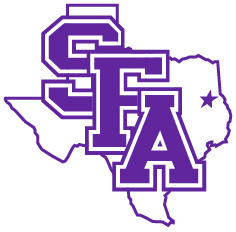 Axe ’Em, Jacks!
Axe ’Em, Jacks!